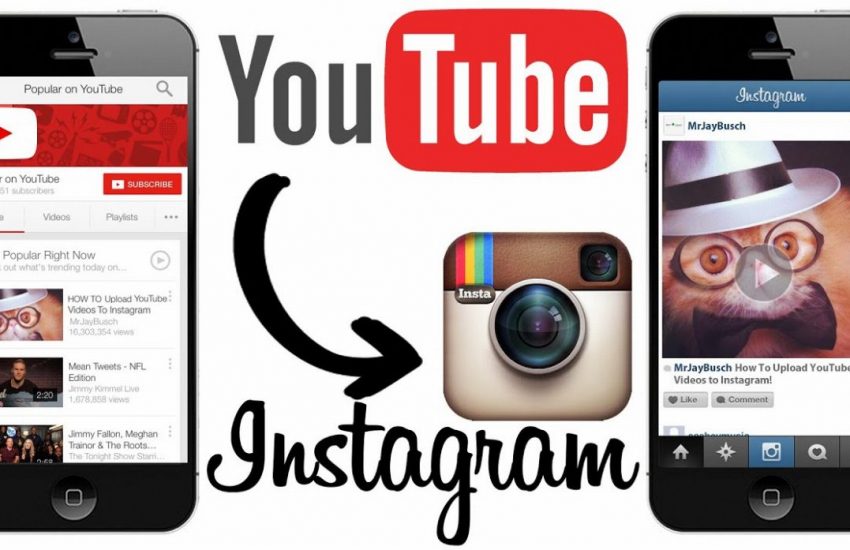Post YouTube Video on Instagram.
So you are wondering if your YouTube video can be shared on Instagram? YouTube makes it easy for one to watch and share video anywhere by using their share button or by posting the video URL. There are several ways to share a YouTube video on your Instagram account or Facebook timeline by using any of the steps below.
How to Post YouTube Video on Instagram.
Make use of a free YouTube Downloader
- Your YouTube videos should be downloaded to your Phone or computer by making use of a YouTube downloader.
- There are several online video downloader, use anyone to edit and convert the YouTube video to a 60secs Instagram video.
- You can use VidPaw.com to edit your videos. This is the best website for converting a YouTube video to an Instagram Video.
- Open your phone browser and go to vidpaw.com.
- Copy and paste the URL of the YouTube video into the blank URL box.
- Once you do so, the converted video will load and you can then download the video to your phone.
- Upload the 60secs video to your Instagram page.
Save A Recorded Youtube Video
You can record a YouTube vide while its playing and save it as a new Instagram video. You can make use of any Screen recorder to record the video.
- During the recording, if it is possible, set up the recording length and add annotation to the video.
- Keep it in mind that an Instagram video is 60 seconds and stick with that.
- Preview your video.
- If its ok save it to your PC.
- You can then rename the file and upload to your Instagram account.
How to Share a YouTube Video on Facebook?
Easy social sharing options.
Sharing a video on Facebook is one way to generate a lot of traffic to your YouTube video content. YouTube makes use of a social sharing option that easily share its content on Facebook.
- You should first click on the actual video you want to share.
- Once the video opens, beneath the screen you would see a share button.
- Click the share button.
- You will see the button that shares to Facebook.
- Select the Facebook button and share the YouTube video on your timeline.
Manual Link Sharing
You can also share your Facebook video by copying the URL of your video and paste it into a status update as you would post any other link. This will convert the YouTube link into content snippets. You can then click the post button.
Download the YouTube Video
This method may defeat the whole process of getting traffic to a YouTube video.
- You’ll have to copy the video’s URL from YouTube.
- Open convert2MP3 website on your browser.
- This website converts YouTube links into MP4 video files.
- Then you have to change the video file to a standard (max.720p).
- Select a new quality and then convert the video which can then be downloaded.
- Head over to Facebook and upload your video.